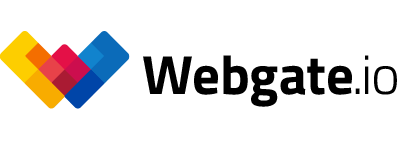Maximum power
for your browser uploads
Webgate.io allows to upload large (up to 100 GB) and very large files (up to one TB) through a web browser without any additional tools and — apart from a good data rate — without any special network requirements. To shorten the waiting time for the upload you will find here some tips and requirements for a faster browser upload.
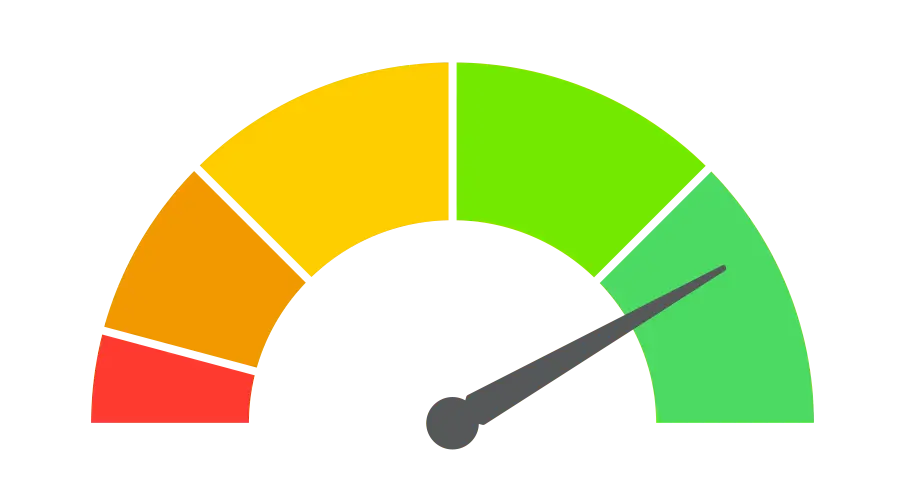
Advantages of the Webgate.io browser upload
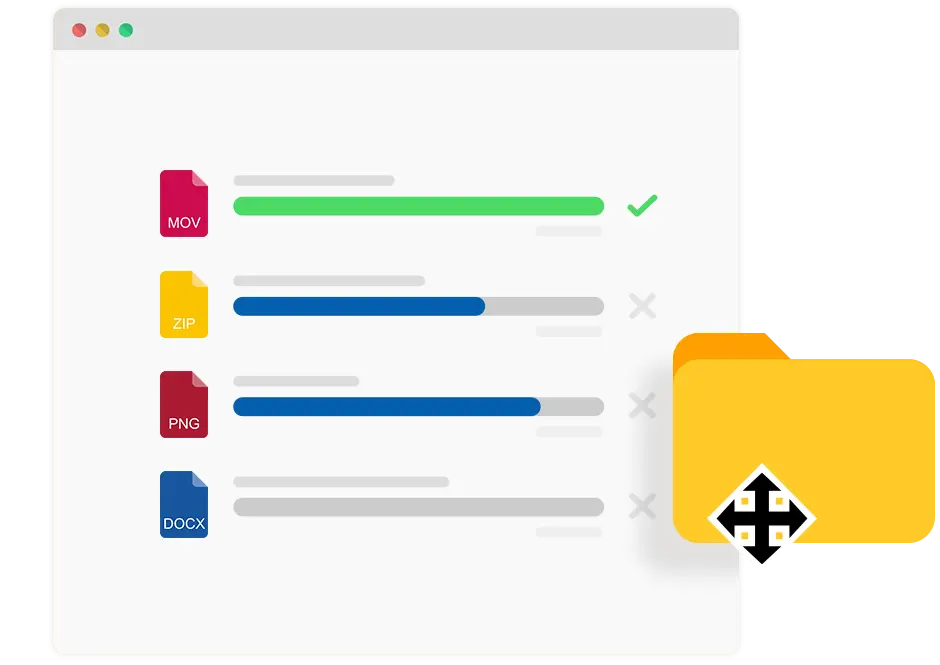
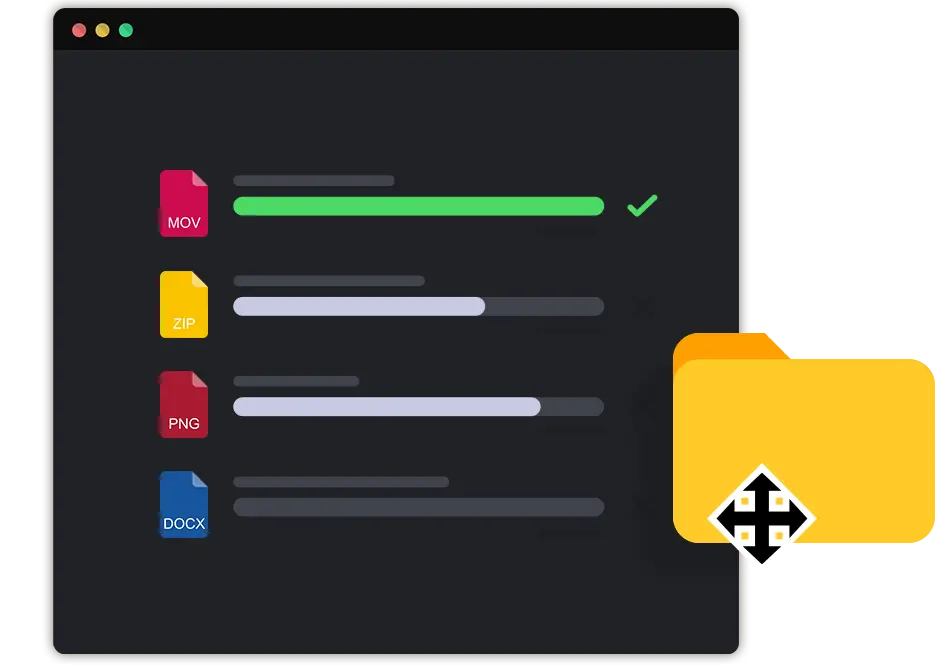
- No special firewall settings necessary
- Everywhere you can surf the web you can also upload to Webgate.io
- When uploading multiple files the load is distributed to different Webgate.io servers
- Entire directories can be uploaded and keep their structure
And of course you and your team can use all Webgate.io file management tools and our sophisticated rights system to securely manage your data online.
More about file managementTips for higher speeds and more stability
The simultaneous upload of thousands of files in the upload window can be a problem. The number of files your browser can handle depends, among other things, on the strength and resources of your hardware.
By splitting the files into smaller packages, the load on the browser is reduced. This allows for more efficient use of the browser's resources and reduces the risk of crashes or overloads during uploads.
If you close the upload window, the upload will be aborted. This also applies to the entire browser. So you should not install any browser updates as long as an upload is running.
As soon as the Webgate.io session is lost, the upload cannot be continued. The session will be lost if you log out or delete your cookies.
Make sure that your Internet connection is stable and reliable. An unstable connection can lead to interruptions during the upload.
Of course, the larger the files, the more important a good network connection is: at an upload rate of 40 MBit/s, which is not uncommon with good private connections, an upload of one GB theoretically takes about three and a half minutes, but in practice it takes more like five. And 100 GB are then already over 8 hours. At 100 MBit/s, «only» three and a half.
Poor connections where a data packet is occasionally lost significantly worsen the time to upload. Even if nothing is lost, correcting the errors slows down the upload. A LAN cable is therefore usually preferable to a WLAN.
WLAN connections usually have a more limited bandwidth compared to wired connections like Ethernet. In environments with many WLAN devices, network congestion can occur.
Make sure you use a modern and well-supported browser. Update your browser to the latest version to benefit from performance optimizations and bug fixes.
Our tests have shown that current versions of Chrome usually upload the fastest. This is closely followed by Safari and Edge.
When the device enters sleep mode, the network connection is disconnected. This interrupts the upload process and the upload cannot continue until the device wakes up from sleep mode.
If you are performing a long upload process, you should disable sleep mode or adjust the settings so that the device does not enter sleep mode during the upload.
Close other bandwidth-intensive applications such as streaming services, online games, or other uploads and downloads. This frees up more bandwidth for browser uploads and improves stability.
Sometimes browser extensions or add ons can cause conflicts or instability. Temporarily disable any extensions you don't absolutely need and see if this improves the stability of the browser upload.
If an upload does go wrong
If an upload goes wrong (e.g. due to a crashed browser or computer), it can be resumed. To do this, either the file can be uploaded again with an unchanged name in the same directory or the menu item «Restart upload» in the context menu (three dots) of the file can be used.
Webgate.io keeps the uploaded part for 7 days in case of such aborts. Only after that the upload will be discarded as finally faulty.
Important: an explicit abort of an upload by clicking the cancel button in the upload window deletes the uploaded file immediately.
Download contents
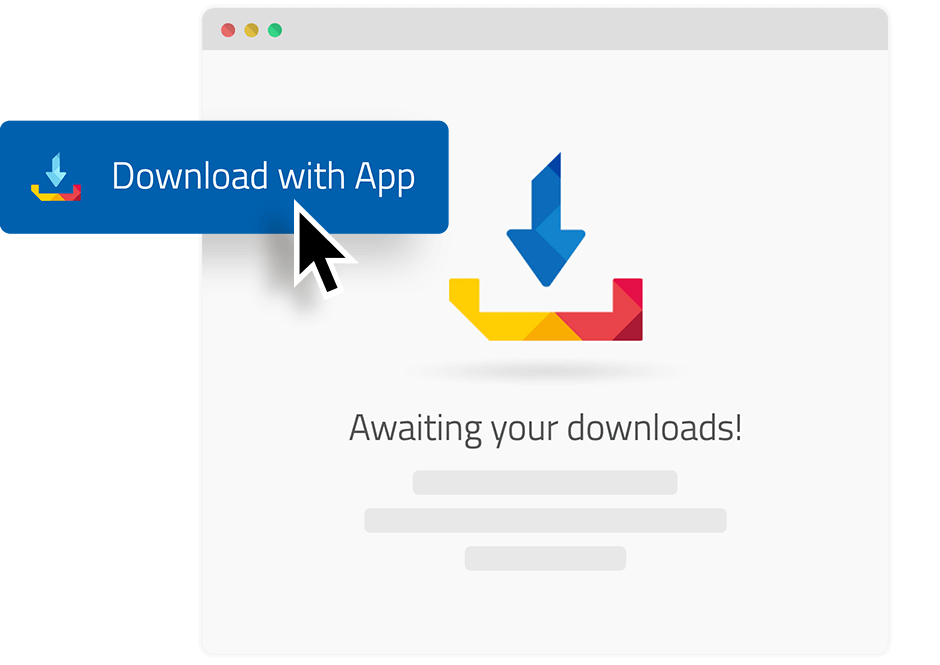
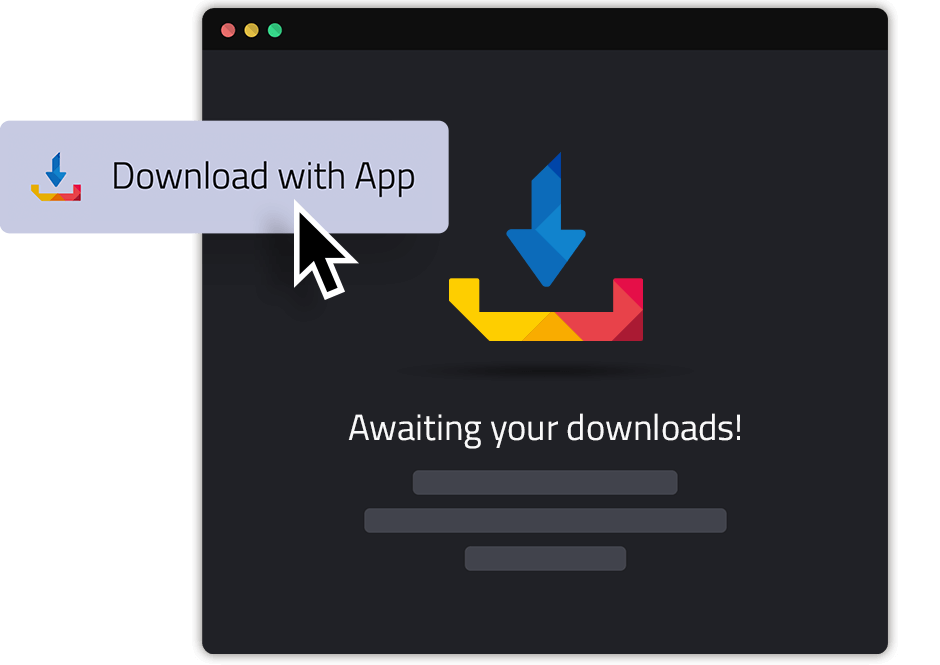
Downloading large or many files with folder structures has similar requirements as uploading. Webgate.io offers three options for the download.
- Direct download of single files
- Download multiple files or folder structures as a zip
- Download of multiple files or folder structures with the Downloader App
If installation is possible, we recommend using the Webgate.io Downloader app. This offers the fastest and most reliable download.
Webgate.io Downloader App